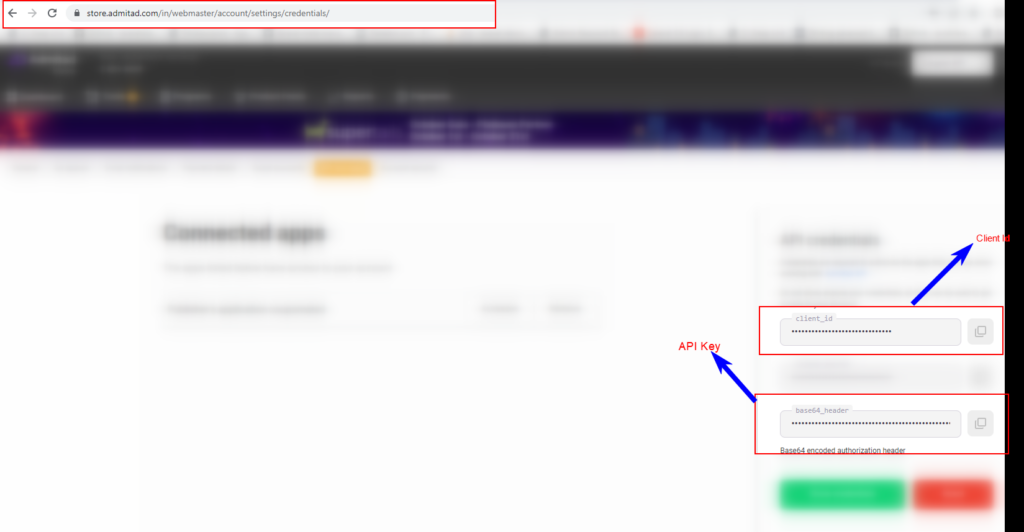Admitad
Admitad API integration

In order to connect your Admitad affiliate network account with cashback system following details are required:
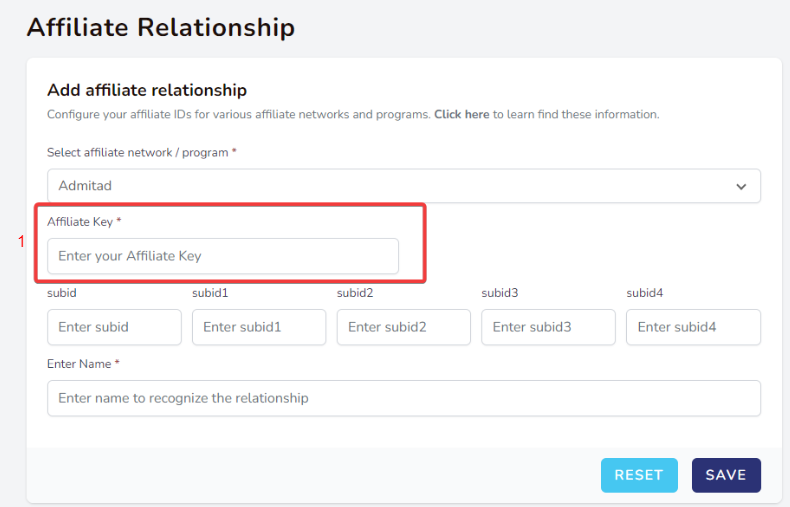
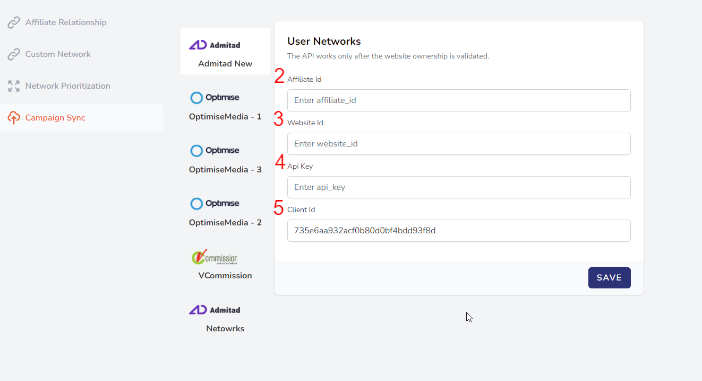
1. Affiliate Key
1.1 Get affiliate link for any 5 joined programs for Admitad.
1.2 Paste the links one below another and check common key in links is the affiliate key.
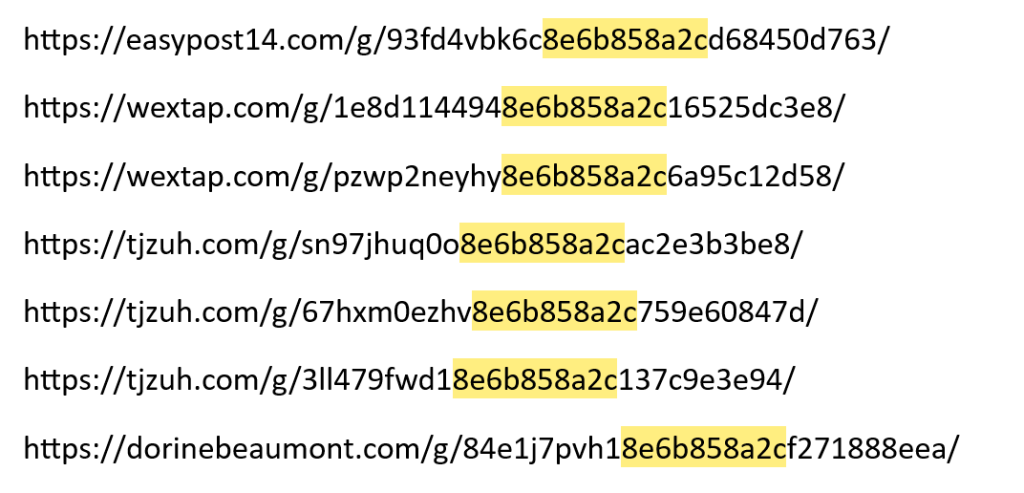
So the common 10 characters among all links are -> 8e6b858a2c
And this is your affiliate key to be entered in the Coupomated panel.
https://ad.admitad.com/g/b9jm5dg8a80f69be73f6fcfaae913b/
https://ad.admitad.com/g/5me2747ge80f69be73f675691508b5/
https://ad.admitad.com/g/b9jm5dg8a80f69be73f6fcfaae913b/https://ad.admitad.com/g/b9jm5dg8a80f69be73f6fcfaae913b/
2. Affiliate ID
2.1 Log into your Admitad account
2.2 Go to Settings->general you can also follow this link:
2.3 https://www.admitad.com/in/webmaster/account/settings/general/
2.4 Now you can see and copy Publisher ID
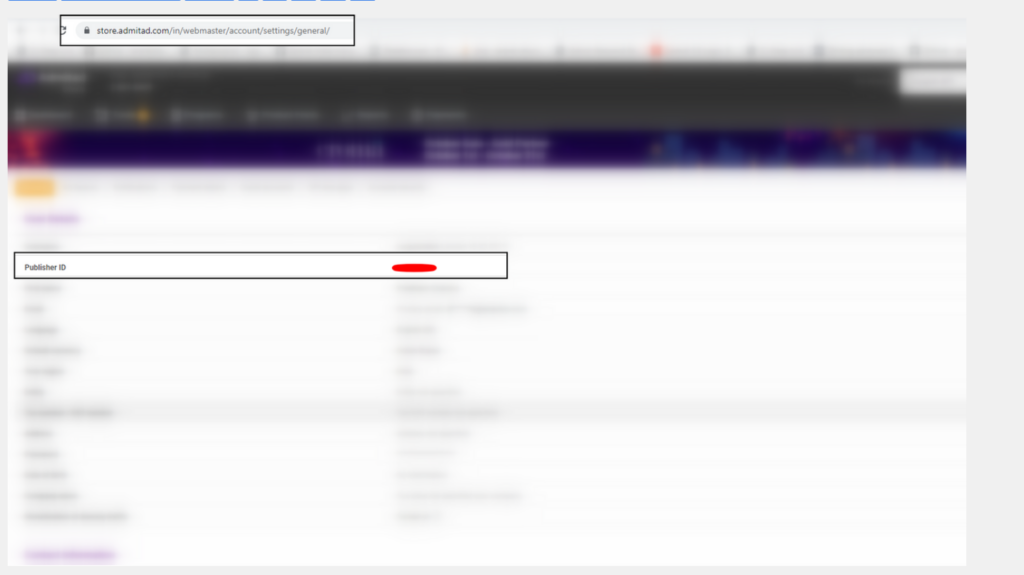
3.Website ID
3.1 Log into your Admitad account
3.2 After login you will be redirected to Dashboard Page. In this page url you can find Wesite ID
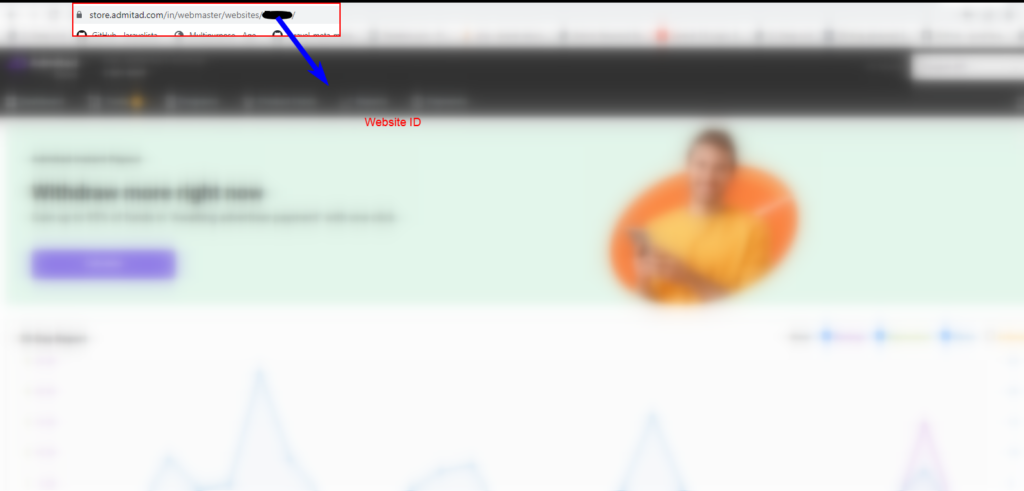
4. API Key and Client ID
Steps to get the API Key and Client ID from the network
4.1 Log into your Admitad accoun
4.2 Go to Settings -> API and apps, you can also follow this link:https://www.admitad.com/en/webmaster/account/settings/credentials
4.3 Click on Show credentials (green button)
4.4 Now you can see and copy Client ID & Base64 Header(API Key in our system)